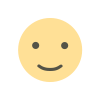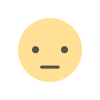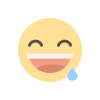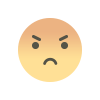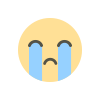How to add unsupported cards to Apple Wallet

iPhone users now have the convenience of storing reward cards and membership information directly in Apple’s Wallet App, expanding its functionality beyond credit and debit card storage. Initially designed for credit and debit card information, the Wallet App has been enhanced to accommodate a broader range of cards.
Over the years, many individuals have accumulated numerous membership and reward cards, often leading to challenges in finding the right card when needed. These cards are frequently misplaced, causing inconvenience. To address this issue, iPhone users can streamline their card management by adding these cards to the Wallet App.
This feature allows users to save time that would otherwise be spent searching for cards in physical wallets, purses, or bags. By utilizing the Wallet App, individuals can efficiently organize and access their membership and reward cards, making transactions and redemptions more convenient.

How to add a rewards card or membership card to iPhone
- Download thePass2U app on your iPhone
- Launch Pass2U
- At the top, tap the Search button
- Type in the name of the rewards card, if you have one
- Find a template you like and tap it
- Tap Next
- Fill out the fields required
- Scan your card’s barcode using the Scan feature
- When finished, tap Done
If you purchase the pro version of Pass2U, you can create your own templates.


 Economy.pk
Economy.pk